By
Vineel Sai
To make a vscode theme you first need to install nodejs and npm before you get started and also make sure you have vscode installed for obvious reasons.
NodeJs - https://nodejs.org/en/ vscode - https://code.visualstudio.com/
npm install -g yo generator-code
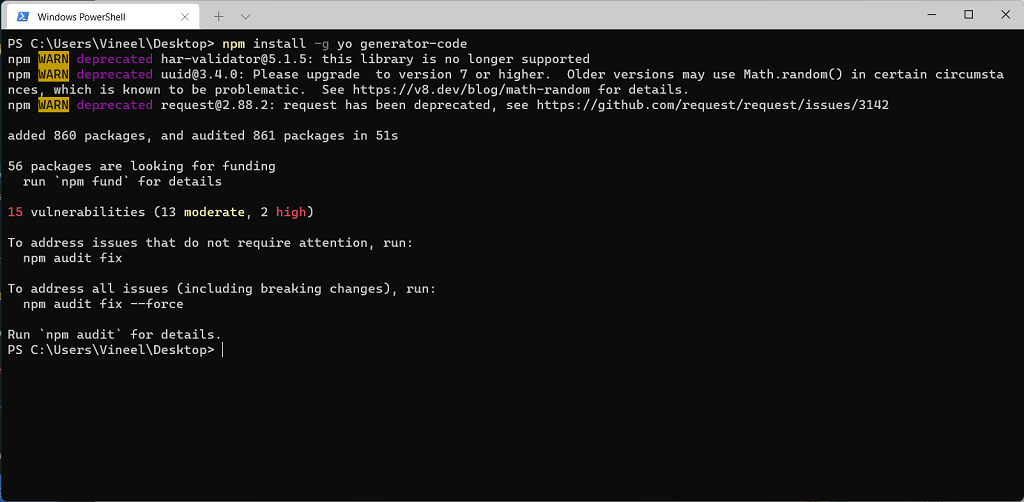
yo code
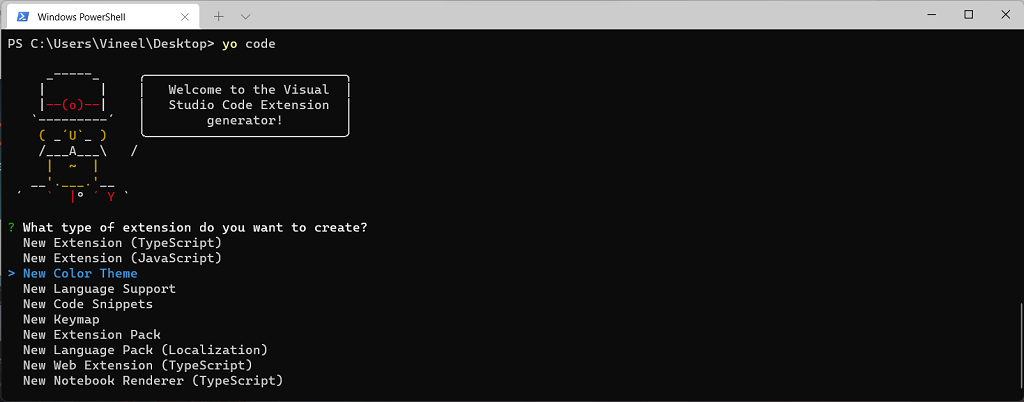
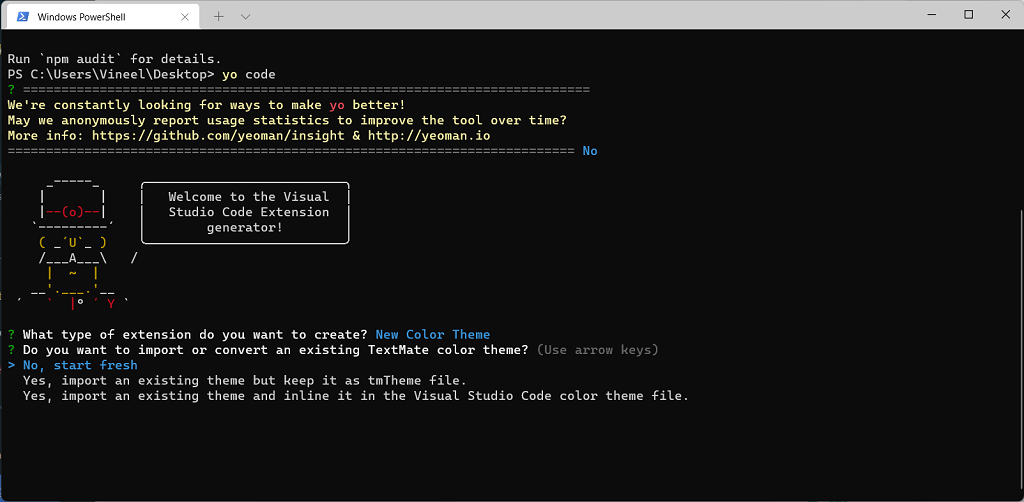
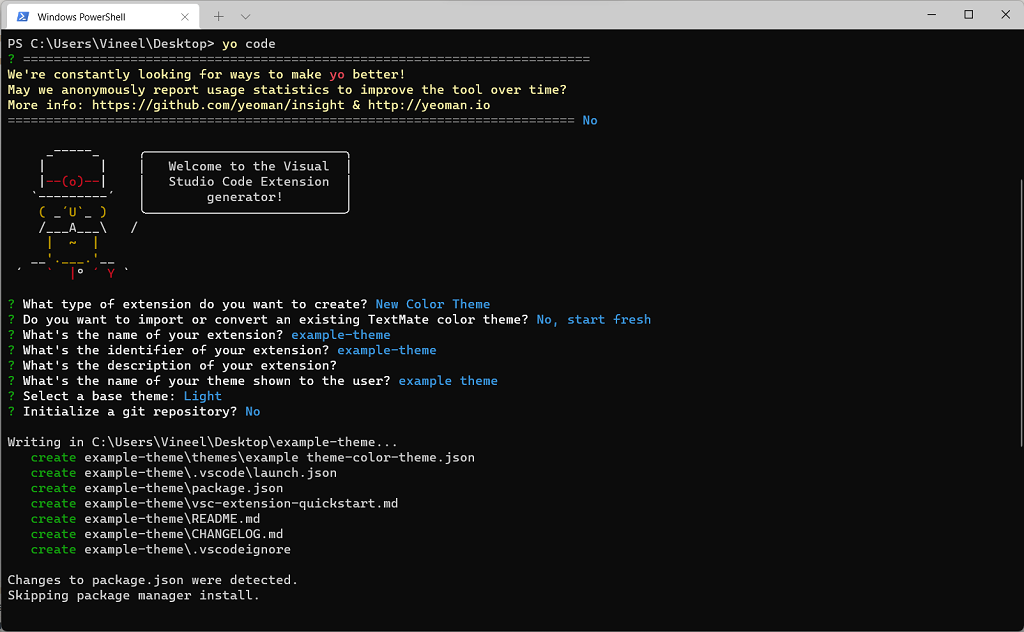
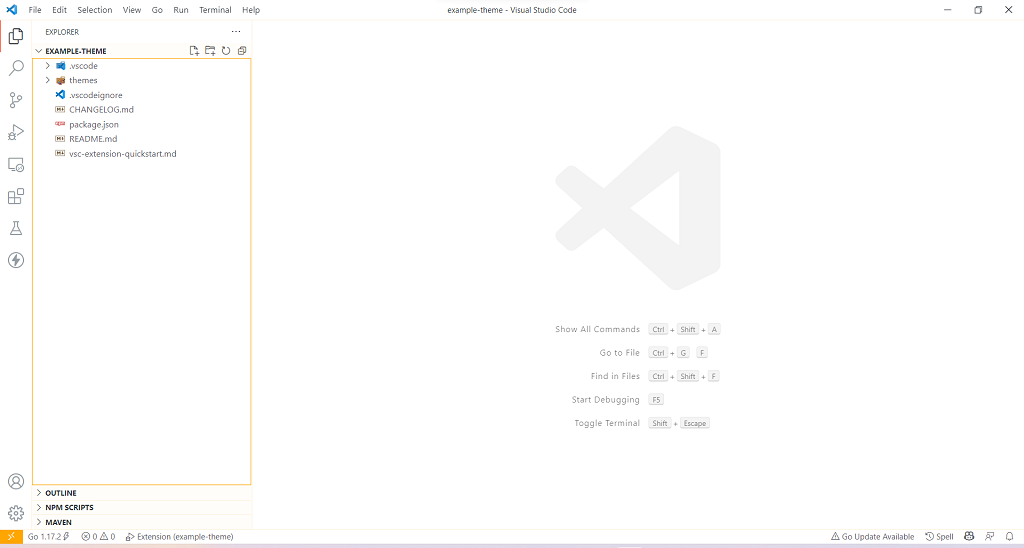
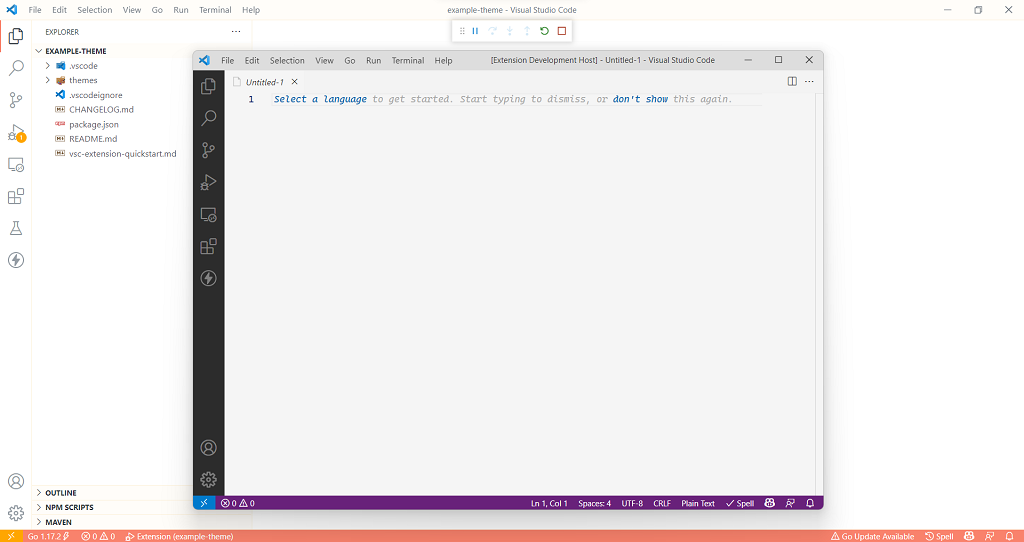
In vscode open the JSON file named your theme name-color-theme.json under the themes folder.
vscode provides a color picker when you hover around the color box in front of the hex code it makes it easy to edit the theme.
Edit the colors you want and save the file.
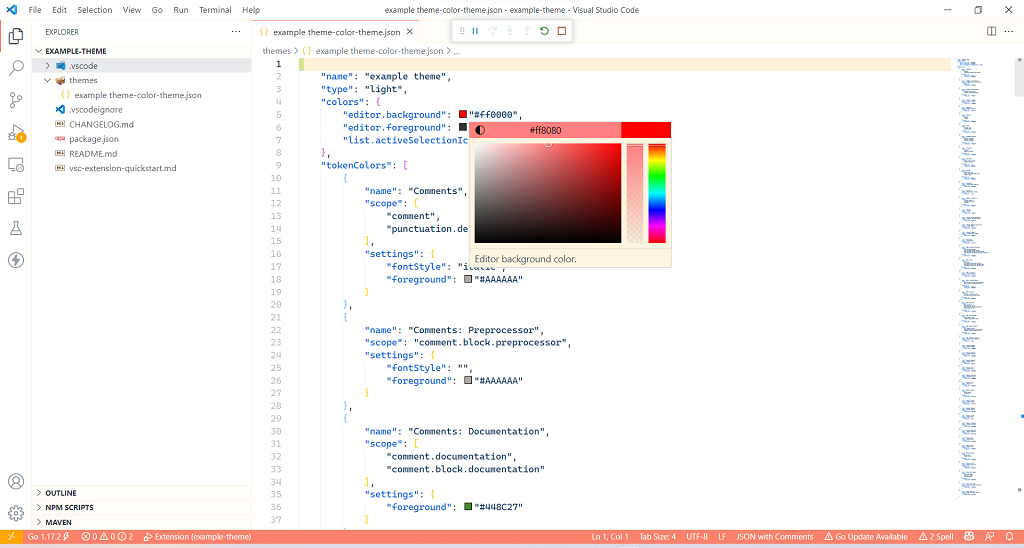
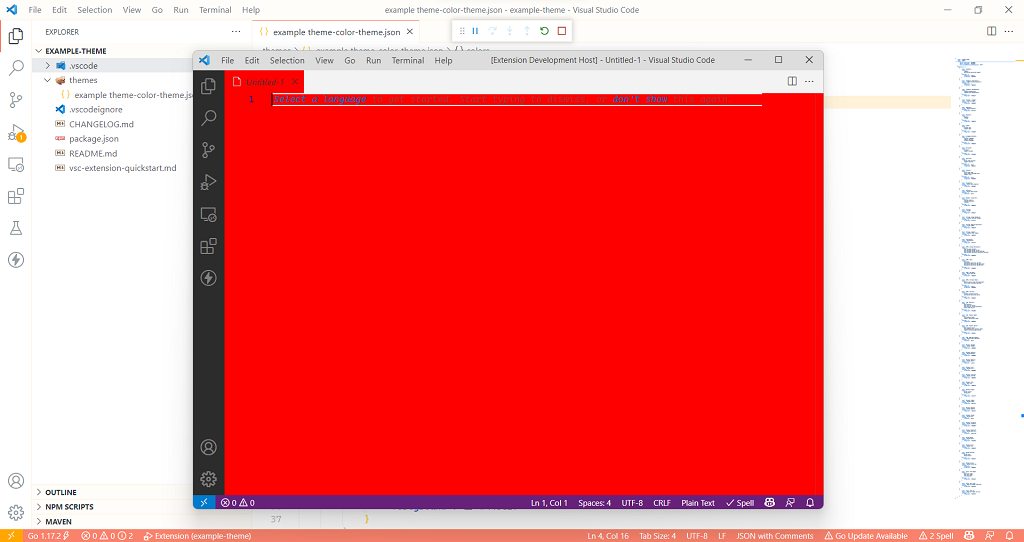
Feel free to make whatever changes you want to make.
Explore more at - https://code.visualstudio.com/docs/getstarted/themes